PDF to CSV Converter
This tool that converts tables from PDF files into CSV format. Just upload your PDF, and the converter will extract table data into a downloadable CSV file, preserving the original structure.
Drag & Drop PDF File Here
or
Supports: PDF only
CSV Preview (first 5 rows)
In today’s fast-moving world, data is everything. Whether you’re crunching numbers for business, analyzing trends, or just trying to make sense of information, data drives decisions. But here’s the catch: a lot of that valuable data is stuck in PDFs. Sure, PDFs are great for sharing, but extracting tables from them into a spreadsheet? That’s a headache most of us have faced.
That’s where our PDF to CSV Converter steps in to save the day. Be it invoices, financial reports, order lists, or any document with tables, our free online tool lets you convert PDFs into editable CSV files in just a few clicks. No downloads, no sign-ups, no fuss—just upload, convert, and get your data.
Why Convert PDFs to CSV?
PDFs are built for viewing, not editing. They keep layouts intact, but when it comes to pulling out data—especially tables—they’re a tough nut to crack. On the flip side, CSV (Comma-Separated Values) is a simple, flexible format that plays nice with Excel, Google Sheets, databases, and tons of other tools.
By converting PDF to CSV, you can:
- Dive into financial data in spreadsheets for quick analysis
- Import customer details into your CRM without breaking a sweat
- Organize inventory from receipts or order forms
- Plug table data into reports or software systems
- Skip hours of tedious manual copying
How Our PDF to CSV Converter Works
We’ve designed this tool to be straightforward and smart. Here’s the gist:
- Upload Your File: Drag and drop your PDF or click to select it from your device.
- Processing Magic: Our tool scans the PDF, spots the tables, and turns them into a clean CSV file.
- Download & Done: Once it’s ready, hit download, and your CSV is all set to use.
The system figures out rows and columns based on text alignment and spacing, keeping the table structure as accurate as possible. It’s perfect for financial statements, shipping lists, inventory records, or any document with clear tables.
What Makes Our Tool Stand Out?
Here’s why our PDF to CSV Converter is a cut above the rest:
- Completely Free: No sneaky fees or subscriptions. Whether it’s one page or a chunky report, it’s on us.
- No Software Needed: Runs right in your browser—no downloads, no installations. Fast, secure, and works everywhere.
- Smart Table Detection: The tool analyzes text placement to rebuild tables accurately, cutting down on errors or weird blank columns.
- Privacy First: Your files are yours alone. We don’t store them—uploads are processed securely and deleted after conversion.
- Any Device, Anytime: Laptop, phone, or tablet—our tool works smoothly across all modern browsers and devices.
Who’s This For?
Our converter is built for anyone dealing with data in PDFs, like:
- Accountants & Analysts: Extract numbers from reports or statements into spreadsheets in minutes.
- Researchers: Pull structured data from studies or papers for analysis.
- Small Business Owners: Manage invoices, orders, or inventory data with ease.
- Students & Teachers: Grab data from textbooks or resources for projects and assignments.
- Developers: Parse table data from documents for apps or databases without the hassle.
If your work involves wrestling with PDF tables, this tool’s got your back.
Tips for the Best Results
Our tool is pretty clever, but here are a few pointers to get top-notch conversions:
- Stick to text-based PDFs, not scanned images. Scanned files need OCR (Optical Character Recognition), which we don’t support yet.
- Make sure your PDF tables are well-organized with clear rows and columns.
- Avoid PDFs with merged cells, rotated text, or multi-line content in single cells—they can trip things up. Here is the example of PDF
Got a scanned PDF? Try running it through an OCR tool first to make it text-based.
What’s a CSV File, Anyway?
A CSV (Comma-Separated Values) file is a plain text file where each line is a row of data, and values are split by commas. Here’s a quick example:
Name, Age, Country
Alice, 30, USA
Bob, 25, Canada
CSVs are super easy to open in Excel, Google Sheets, or even Notepad, and they’re a go-to for importing data into databases or software. That’s what makes them so versatile.
Why Not Just Copy-Paste?
Good question! Copying from a PDF might work for a tiny table, but it often messes up formatting—think jumbled rows, merged columns, or random gaps. Our converter does the heavy lifting, reading each line, aligning columns properly, and delivering a clean, usable file.
Frequently Asked Questions (FAQ)
Q: Is it safe to upload my PDFs?
A: Absolutely. We take privacy seriously. Your files aren’t stored or shared—processing happens securely, and files are deleted right after.
Q: Can I convert scanned PDFs?
A: Right now, we work best with text-based PDFs. For scans, try an OCR tool to extract text first.
Q: What about formatting like fonts or colors?
A: Our focus is on data—rows and columns. Visual styles like fonts or colors don’t carry over to CSV.
Q: Is there a file size limit?
A: For smooth performance, we suggest keeping files under 10MB. Bigger files might slow things down.
Q: Does it work on mobile?
A: Yep! Our tool is fully responsive—you can upload, convert, and download from your phone or tablet.
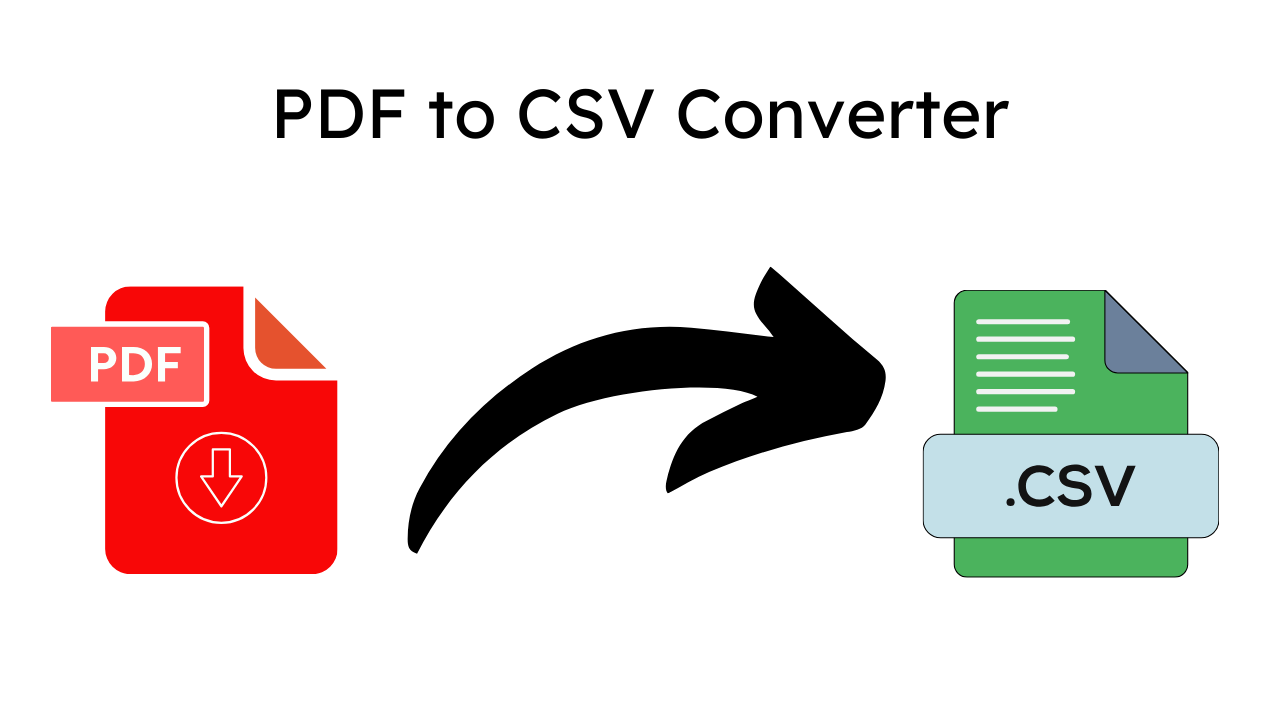
Help Improve This Tool
Your suggestions help us make better tools for everyone.